I already use the desktop app, sync existing installation and data
- Visit the domain you entered during purchase in the browser. Ensure it looks like so:
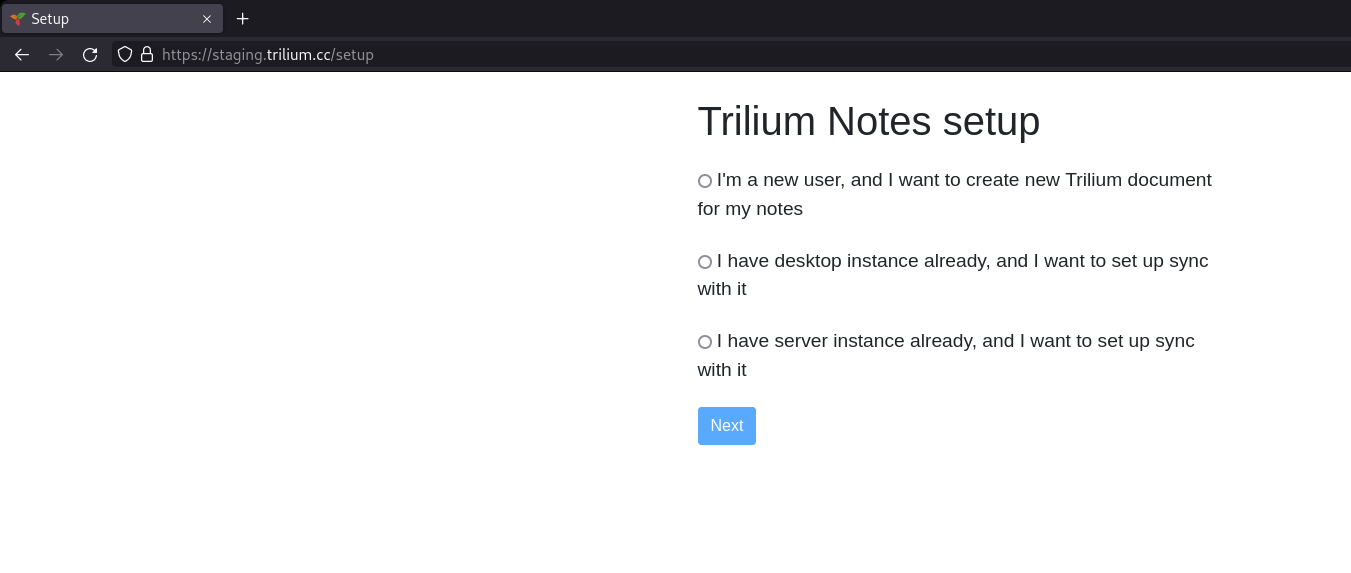
- Select “I have desktop instance already, and I want to set up sync with it” and click next. It should look like so:
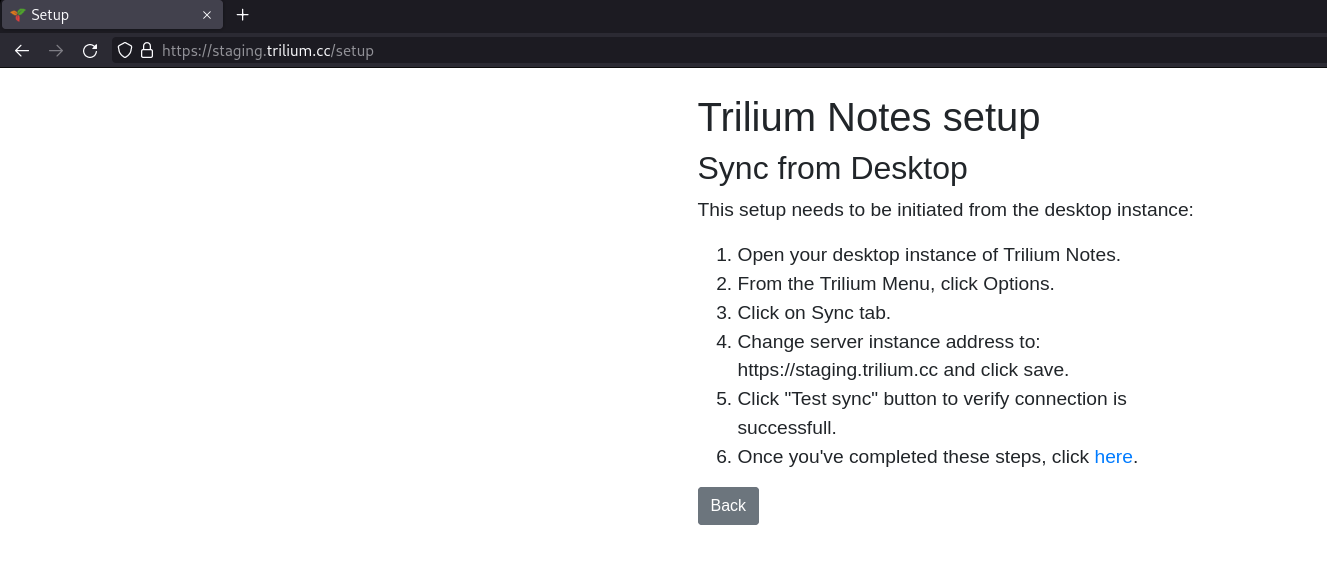
- Follow the instructions listed on the webpage (listed below).
- Open your desktop instance of Trilium Notes.
- From the Trilium Menu, click Options.
- Click on Sync tab.
- Change server instance address to: https://your-domain.trilium.cc and click save.
- Click "Test sync" button to verify connection is successful.
- Once you've completed these steps, visit your domain in the browser and login. Enjoy :)
Once you've finished setting up sync, you can choose certain notes to share, and they will be visible in the URL's provided.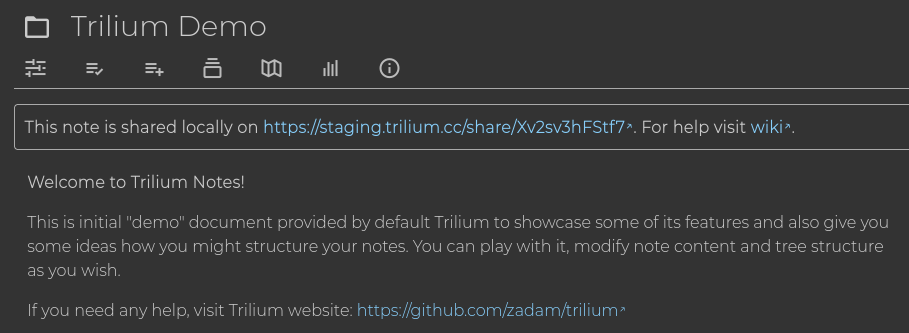
I want to use the desktop app, but I don't have an existing installation.
- Visit the domain you entered during purchase in the browser. Ensure it looks like so:
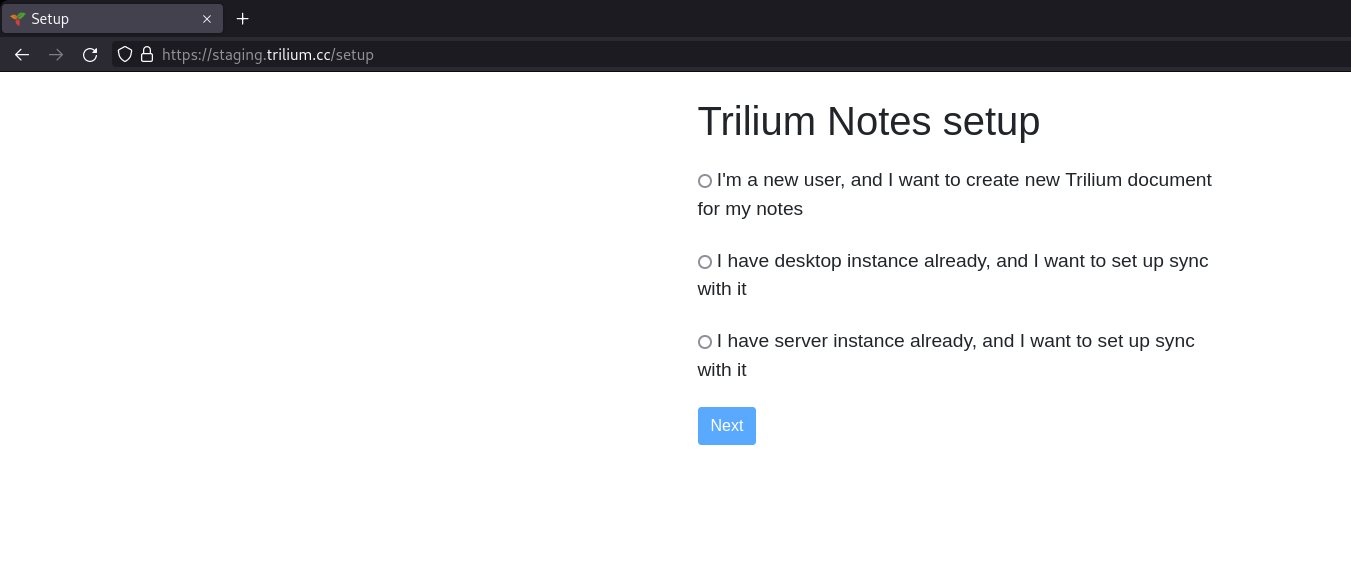
- Select the first option and click next.
- The application will ask for you to set your password. It's important that you choose a secure password.
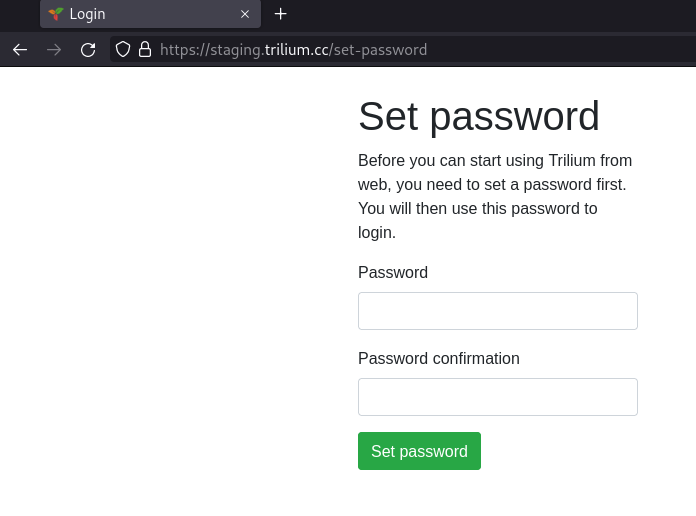
- Once you enter your password and select “set password”, it will redirect to the login screen. Enter the password you just set, and log in.
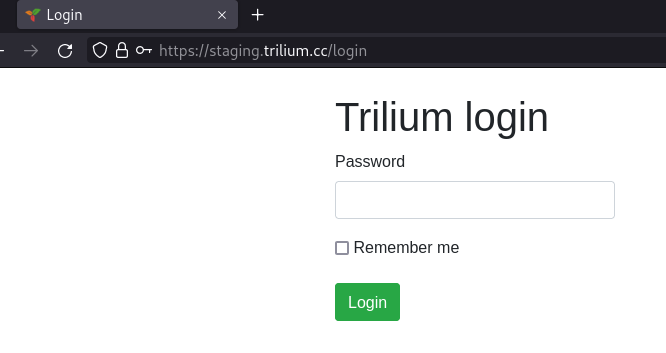
- You will then be logged in, and the web app will be available. Next, we will set up the desktop app. The rest of the images will come from within the desktop application.
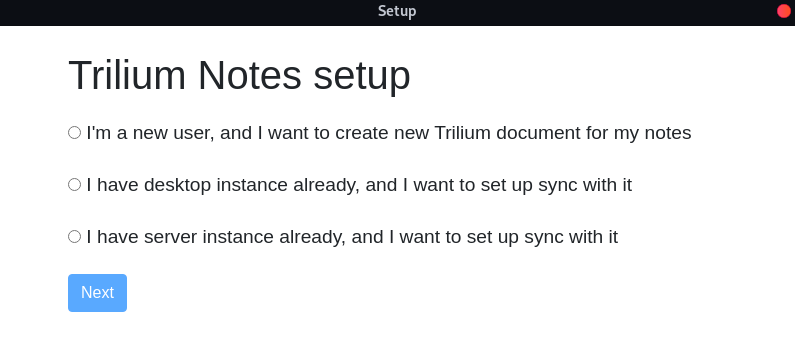
Launch the desktop application. - Select “I have server instance already, and I want to set up sync with it”.
- Enter your domain into the “Trilium server address” field and enter the previous password into the “Password” field. Click “Finish setup” and wait for the setup to complete.
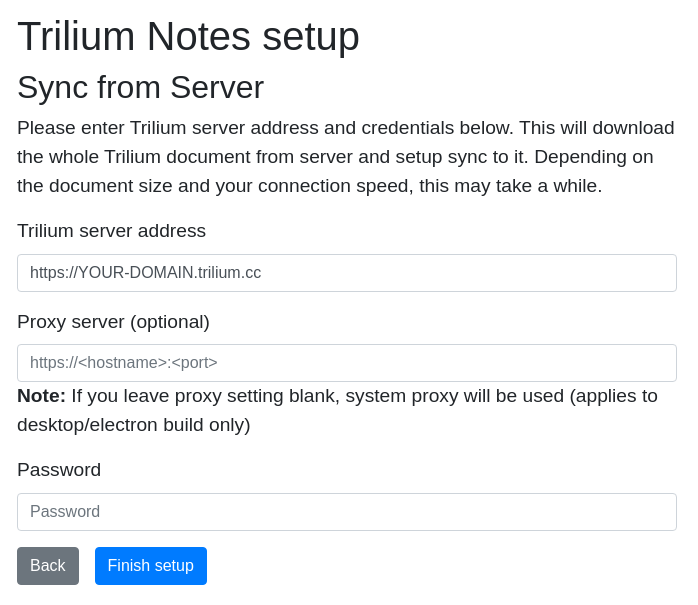
- Next, the desktop app should open. You can now use the desktop app as normal. Enjoy :)
I want to use the web app, without syncing
- Visit the domain you entered during purchase in the browser. Ensure it looks like so:
- Select the first option and click next.
- The application will ask for you to set your password. It's important that you choose a secure password.
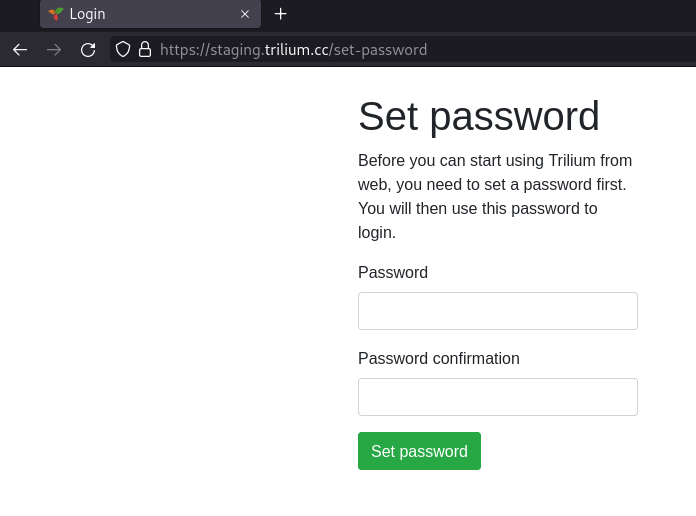
- Once you enter your password and select “set password”, it will redirect to the login screen. Enter the password you just set, and log in.
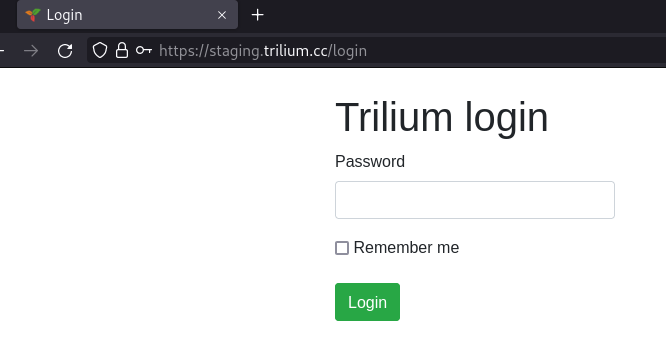
- You will then be logged in, and the web app will be available. Bookmark that URL and use it to access your notes. Enjoy :)
I already self-host on a server
If you already self-host on a server, you can right-click on the root note and export it to a zip file, then follow the corresponding instructions above for either “I want to use the desktop app, but I don't have an existing installation" or “I want to use the web app, without syncing" depending on whether or not you want to use the web-app or the desktop app. Then, once you're within the app, you can import the zip file by right-clicking on the root note and selecting “import”.
If you have protected notes, make sure you enter a protected session before exporting them; this will export them unencrypted. You can then re-encrypt them once you enter a protected session in the new installation.
Alternatively, you can directly send me your document.db file and I can add it manually. This would leave any encrypted notes as they are, and your current password would still apply. Send me an email from the email you paid with, and I will gladly add it :) Support/Contact/Abuse